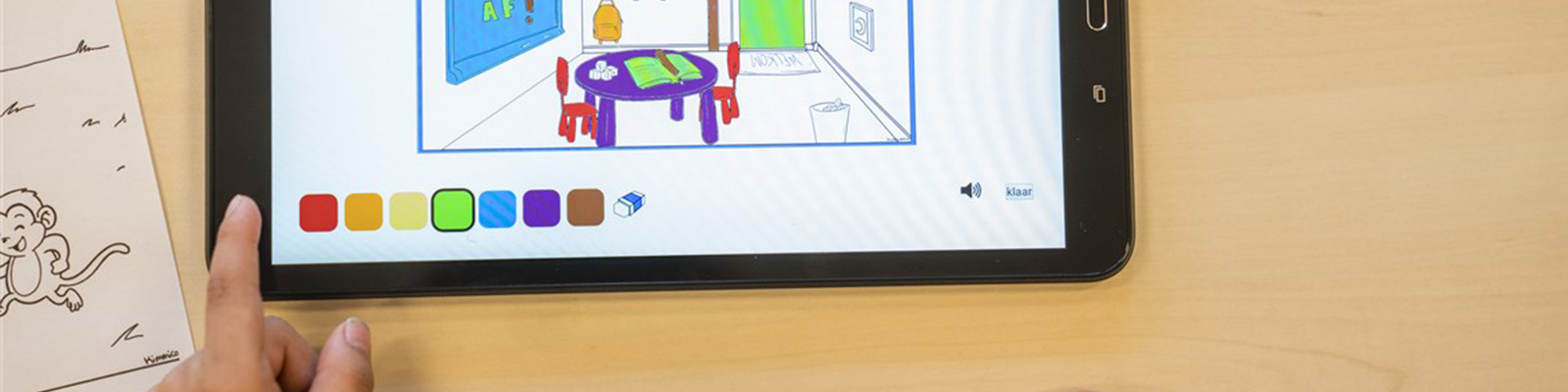We support several research software that can be used by FSS employees and students. Below you find a troubleshooter with most common issues (as far as we know) per software package.
| Stimulus presentation | : | E-Prime, Inquisit, Presentation and OpenSesame |
| Survey tools | : | Gorilla, Qualtrics and LimeSurvey |
| Data processing tools | : | BrainVision Analyzer, Matlab*, R-Studio, Nvivo*, CMA, Noldus Facereader, KALDI and Amberscript |
| Statistical tools | : | SPSS*, JASP*, Stata, Mplus, MLwiN and HLM |
| Miscellaneous | : | Microsoft Teams**, Microsoft Office**, Adobe Creative Suite* |
* can be found in the Software Center for Windows UU-issued devices or in the UU Apps & Services application for macOS UU-issued devices
** pre-installed on most UU-issued devices
More information
Please use our Tech Support Desk contact form.